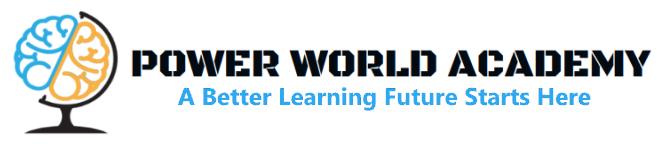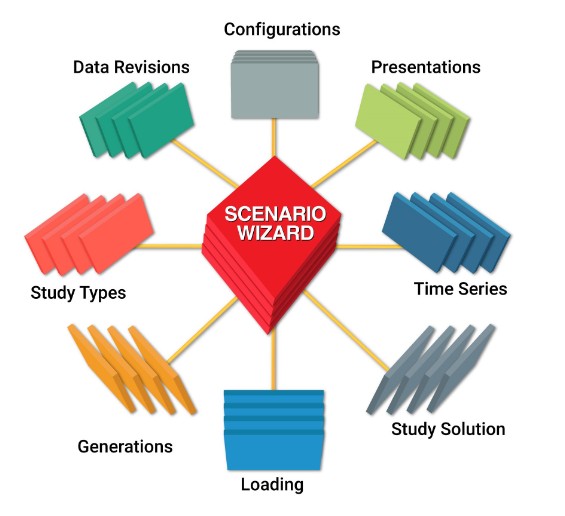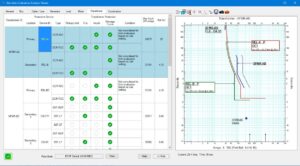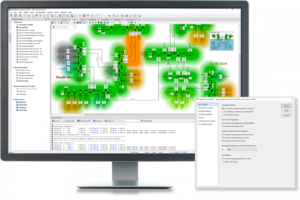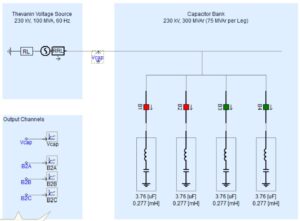ETAP Wizards are time-saving project management tools which allow you to record and run any study at any time. The ETAP Wizards include the Scenario Wizard, Study Wizard, and Project Wizard as shown below:
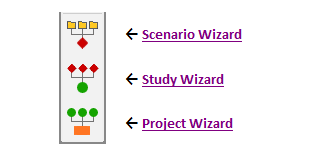
Using the ETAP Wizards, you will be able to combine the orthogonal tools (Presentations, Configurations, and Revision Data), study types, output reports, and study cases (the loading and generation system operation factors together with solution parameters) to perform a complete system study with the click of a button.
Scenario Wizard
A scenario allows you to group all study options into one place. For this reason, scenarios are useful anytime you want to record a study for execution. Every project file contains a Scenario Wizard.
Scenarios are created and recorded in the Scenario Wizard and can be run individually at any time. A project can have an unlimited number of scenarios.
Scenarios are composed of the following parameters:
- System (Network Analysis, UGS Analysis, or CSD Analysis)
- Presentation (for example, one-line diagram, UGS, or CSD)
- Revision Data (Base or Revision Data)
- Configuration Status (for example, Normal, Stage 1, or TSEvents)
- Study Mode (for example, LOAD FLOW or SHORT-CIRCUIT)
- Study Case (loading and generation system operation factors and solution parameters)
- Study Type (vary depending on Study Mode)
- Output Report (vary depending on Study Mode)
When a scenario is run in a project, it will automatically create an output report or overwrite an existing report with the same name.
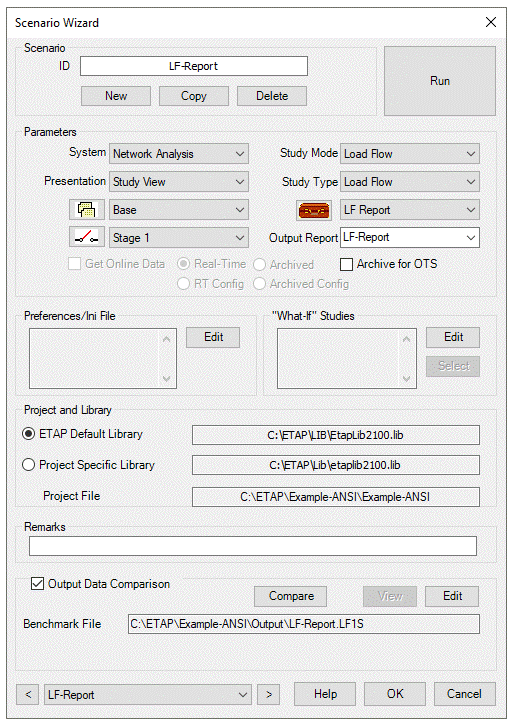
ETAP sets up the options in the Scenario Wizard based on the selected study case, report, presentation, revision, and study mode.
Study Wizard
Every project file contains a Study Wizard. The Study Wizard enables you to sequentially group existing scenarios into study macros.
You must have created the scenarios (in scenario wizard) that will be included in the study macro before you can create the macro. You create these scenarios using the Scenario Wizard.
A project may include an unlimited number of study macros. When you run a study macro, all of the scenarios included in it are run, and create new output reports or overwrite existing output reports, much the same way as if they were run individually.
For example, it is possible to group scenarios related to load flow or a specific type of load flow into one study macro.
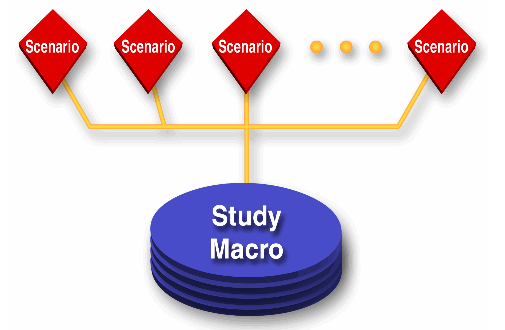
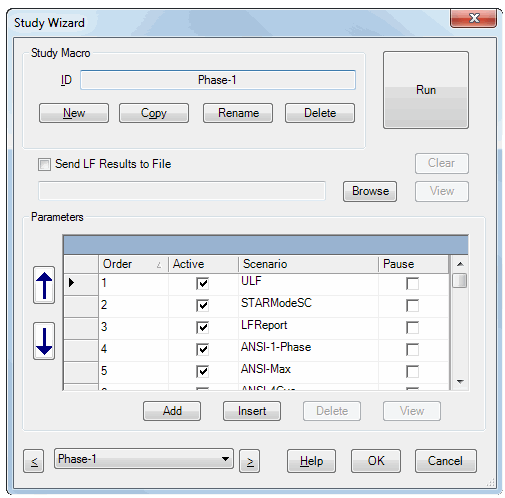
To create a study macro, follow these steps:
- Open the Project Wizard.
- Click in the Scenario box, and then select the scenario you wish to run first.
- Repeat Step 2 for the next empty row and repeat for each scenario you wish to include.
- When you are finished selecting scenarios, click OK to save the study macro.
Project Wizard
The Project Wizard is project independent and is saved within the ETAP folder. It enables the user to group existing study macros into project macros.
You should use a project macro when you have several projects from which you want to run multiple study macros and their scenarios simultaneously.
This feature automates opening and closing project files and individually executing study macros and their scenarios.
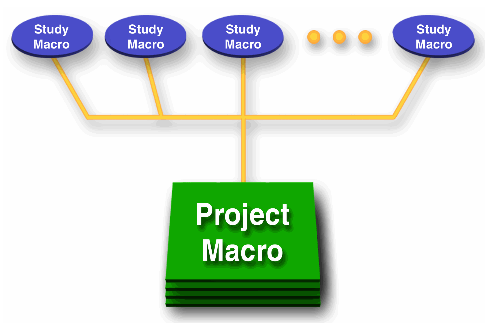
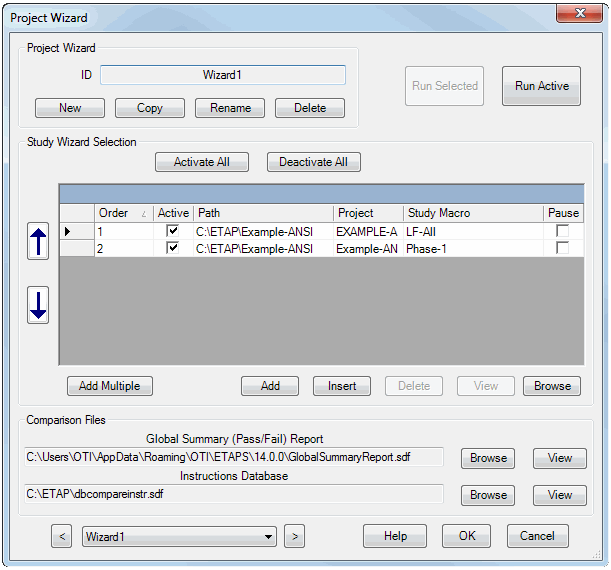
You create a project macro in the following manner:
- Open the Project Wizard.
- Click the macro field, and then select the study macro you want to execute first.
- Repeat Step 2 for the next empty row and repeat for each study macro you wish to include.
- When you are finished adding study macros, to save the project macro, click OK.
The Project Wizard file is called Etap.wizard.xml and is located in the Roaming folder of the user’s AppData. For Example: C:\Users\user.name\AppData\Roaming\OTI\ETAPS\version